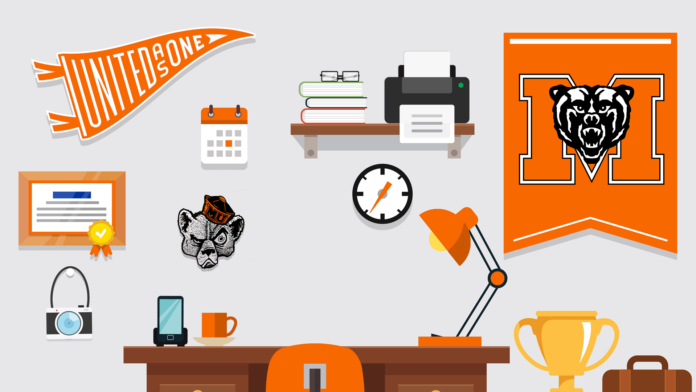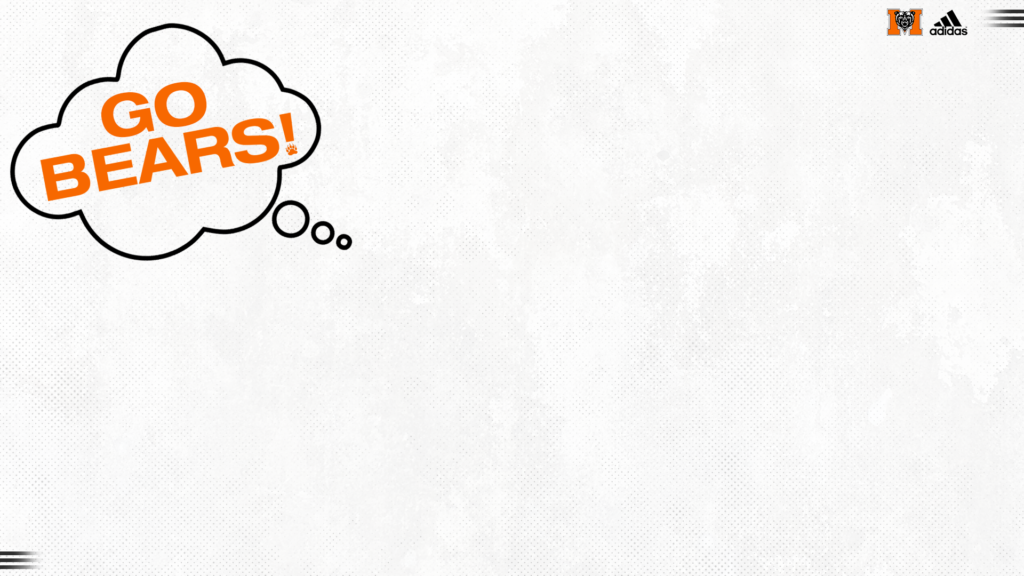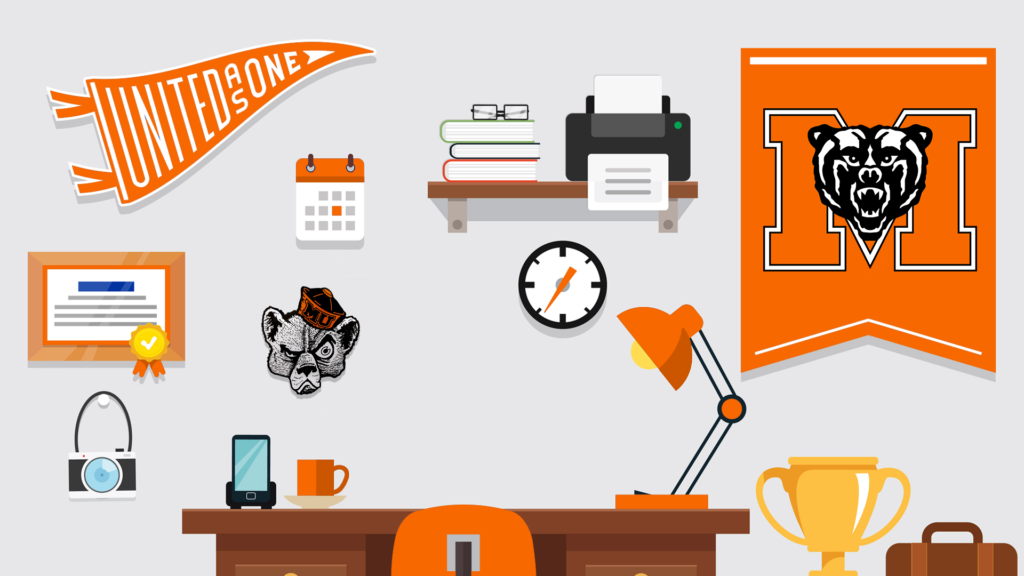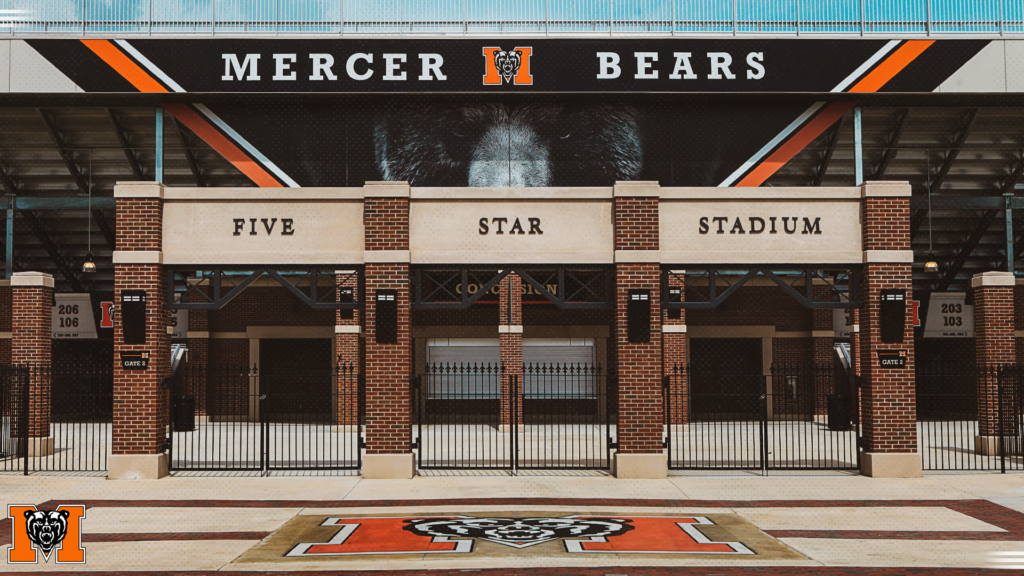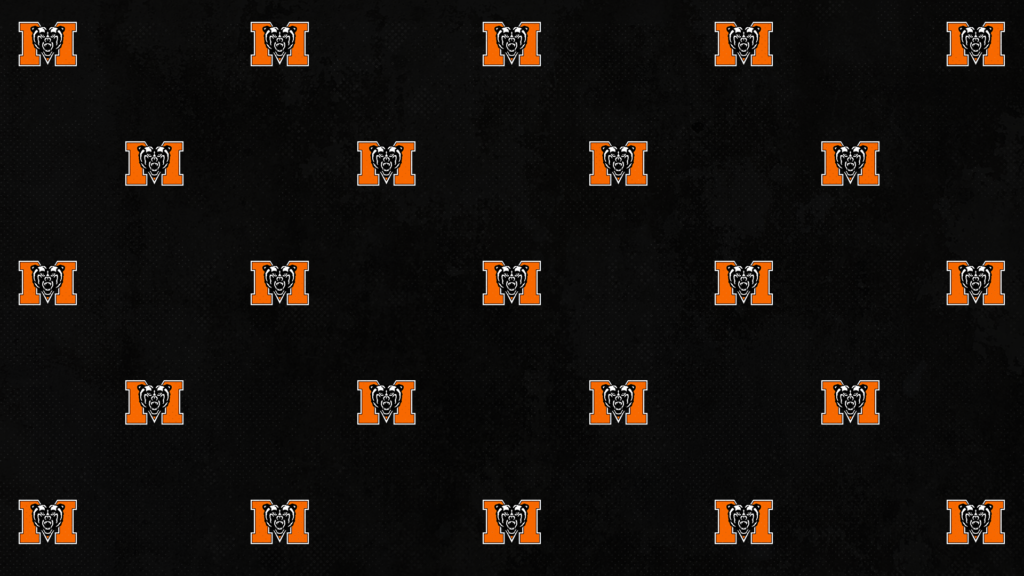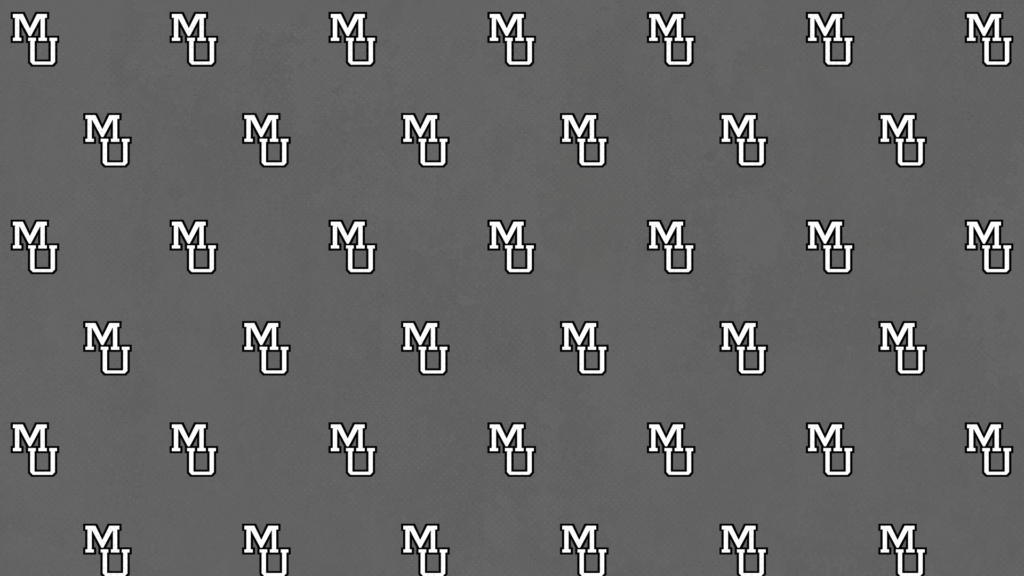Share your school spirit by adding one of these Mercer University Athletics-themed Zoom virtual backgrounds to your next video conference.
Here’s how:
- Click on the photo you want to use from the options below. Then, right click on the enlarged image, and save it to your computer. Or download them all by clicking the “Download All” button.
- Open the Zoom desktop app. (It doesn’t work if you’re using only your browser. Sorry!)
- Click the icon for your account in the upper right.
- Click on Settings.
- Click on Virtual Background.
- Click the plus sign (+) to the right of Choose Virtual Background.
- Click add image.
- Select the image from your computer, and click Open. (It might ask you to “Enable smart virtual background.” Click OK if it does.)
- Make sure the image you opened is selected. You should be able to see yourself on the selected image.
- Make sure “Mirror my video” is checked.
If you haven’t already, check out our other Mercer-themed Zoom virtual backgrounds.